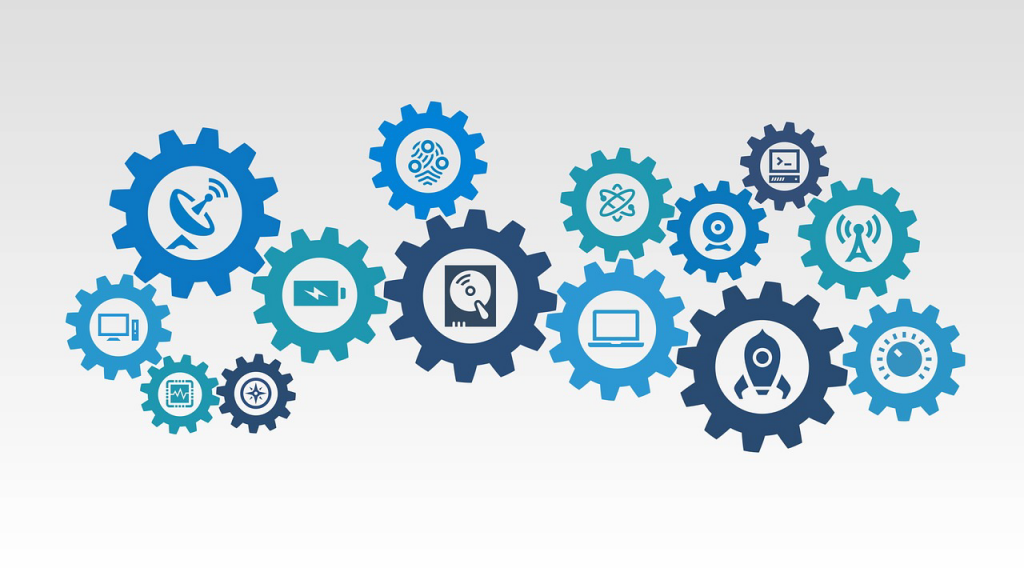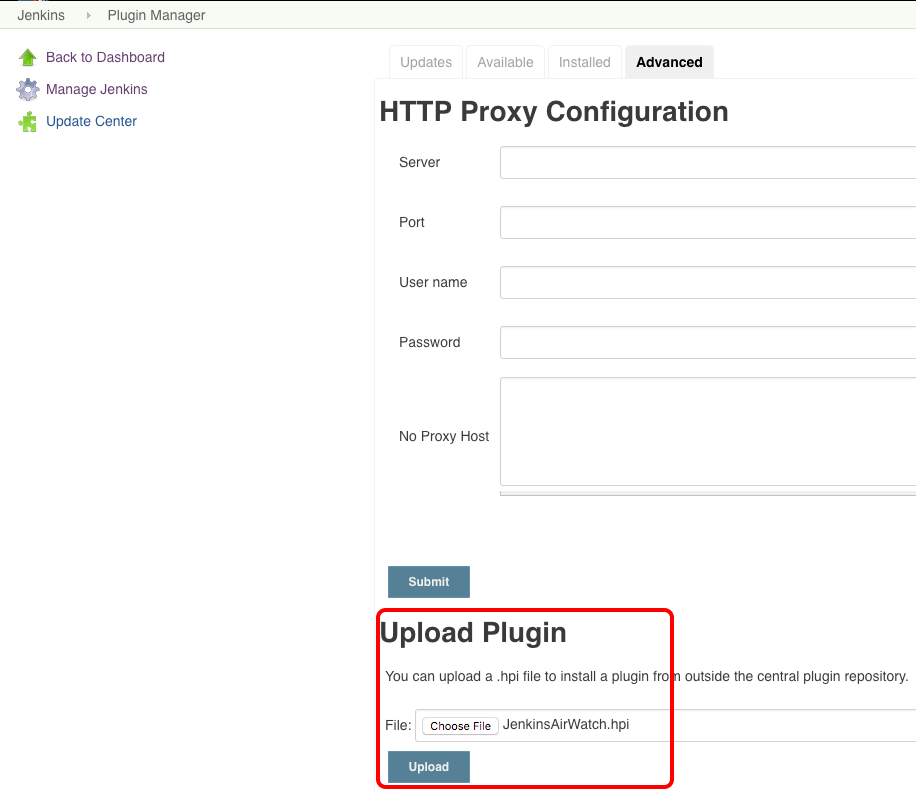Jenkins, an open source continuous integration solution, integrates with VMware AirWatch to automate lifecycle management for internal applications. Automating the delivery of new app builds to the AirWatch Admin Console ensures end users have access to the latest app features and fixes. Additionally, using the VMware AirWatch Plugin for Jenkins to automate, eliminates the overhead of manually uploading each new build to the AirWatch Admin Console.
VMware AirWatch Plugin for Jenkins Overview
The VMware AirWatch Plugin for Jenkins applies to the post-build action of your Jenkins Job. Independent from source code management and build configurations, the plugin easily incorporates into existing and new projects. Used in conjunction with the other Jenkins plugins for source code management and builds, the VMware AirWatch plugin serves as part of a larger tool that fully automates internal application lifecycle management.
Configure the VMware AirWatch Plugin for Jenkins
1. Log into myAirWatch.com.
2. On the myAirWatch homepage, copy and paste the following link into navigation bar, to trigger the plugin’s download:
https://resources.air-watch.com/view/gbg3xq9wzyw8tx9k6w67/en
2. Once download completes, add the plugin to your Jenkins setup.
Configuration settings:
3. Configure the plugin to integrate AirWatch Internal App lifecycle management with your Jenkins build server as a POST-build action in your Jenkins job.
”Configuration
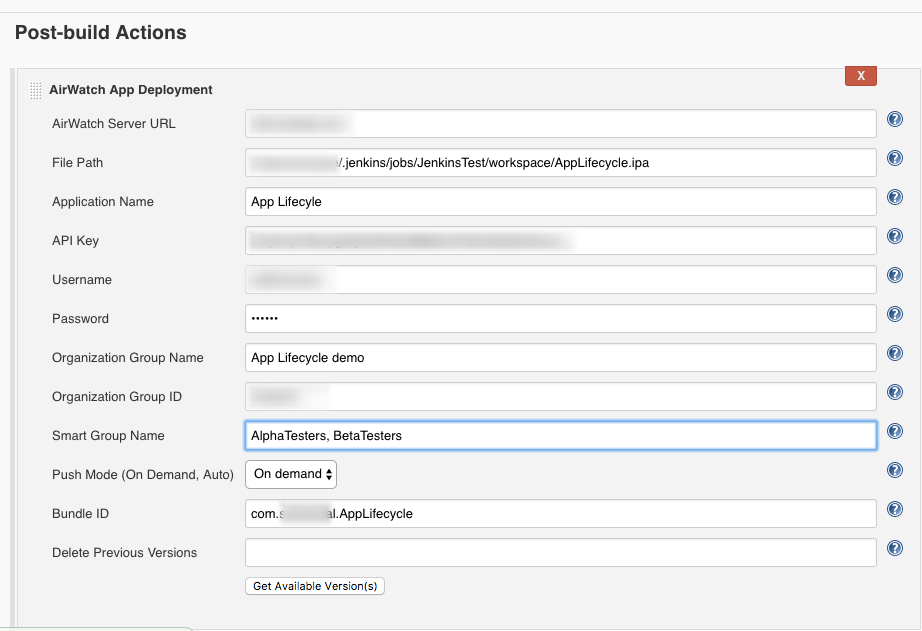
- For the AirWatch Server URL, provide the AirWatch REST API server without http/ https. Enter a fully qualified File path (NOT relative path) of the app file, including app file name and extension. Ensure that your Jenkins user has read and write permissions to this folder.
- Enter Application Name along with AirWatch REST API key and AirWatch API account’s username and password.
- Enter Organization Group name and ID, along with Assignment Group that you wish to upload and assign this application to.
- Select Push Mode as Auto or On-demand depending on if you want the app to be installed automatically or be available in catalog to download.
- Enter the bundle ID of the application, in case you want to delete the existing version(s) of the app from the AirWatch console.
4. Configure access logs for VMware AirWatch App Deployment plugin.
”Configuration
b. Enter your project name, and select Add loggers. In the Loggers field, enter com.airwatch.seamlessdeploymentofairwatchapp.
Integrate with Jenkins in Master-Slave Configuration
In this configuration, a master node serves as the central controller, and assigns build jobs to the slave node(s). If using a master-slave configuration for Jenkins, the VMware AirWatch plugin requires the Copy-To-Slave plugin to work. The Copy-To-Slave plugin copies the builds from slave(s) to the master, and then you can use the VMware AirWatch plugin to deliver new builds.
Limitations with the current version of the Plugin
- The plugin configuration does not support variables for the Jenkins environment. Use the full, qualified path to the application build file.
- The system does not extract the icon from the IPA when uploading files using the plugin.
- The plugin defaults to All as the supported iOS version instead of specific version that the app supports.
- The slave node does not support the plugin in a Master-Slave configuration of Jenkins.
Build a Custom Plugin
The plugin discussed in today’s post was designed for Jenkins. However, to get support for a different continuous integration solution, consider building a custom plugin. The VMware AirWatch plugin for Jenkins is composed of certain VMware AirWatch REST APIs called in a specific order:
Learn More about the VMware AirWatch Jenkins Plugin
If you want to learn more about continuous app lifecycle management, you are in luck! Take a look at the resources listed below. Then, follow the links that interest you.
- Continous App Lifecyle (Jenkins) – This video demos how VMware AirWatch Plugin for Jenkins can be used to automatically deploy new versions of the apps to the devices as soon as the developer commits a push.
- https://{apiURL}/api/help – Use the AirWatch REST API help page to build a custom plugin for a different continous integration solution.
- COMING SOON – Hands-on Lab for configuring VMware AirWatch Plugin for Jenkins. Stay tuned!
VMware AirWatch Jenkins Plugin Summary
VMware AirWatch Plugin for Jenkins can be used with your existing Jenkins setup (Standalone or Master-Slave mode) to deploy and manage Internal applications via AirWatch. You can use AirWatch REST APIs to build customized plugin for other Continuous Integration solutions. Along with other source code management and build plugins, you can build a fully automated, end-to-end App Lifecycle Management solution.
The post VMware AirWatch Plugin for Jenkins appeared first on VMware End-User Computing Blog.